New Feature – Automatically backup your websites to Google Drive from the Hepsia Control Panel
![]() We at iClickAndHost are already offering our customers comprehensive backup options for their websites. Last year, we have improved the backup capabilities of our web hosting platform by enabling the option to back up your web sites' contents to Dropbox and by allowing you to access and browse all of your available backups from the Hepsia Control Panel.
We at iClickAndHost are already offering our customers comprehensive backup options for their websites. Last year, we have improved the backup capabilities of our web hosting platform by enabling the option to back up your web sites' contents to Dropbox and by allowing you to access and browse all of your available backups from the Hepsia Control Panel.
Now we have added the option to automatically back up your data onto a Google Drive account. This option is meant to help Google users (who, as we all know, make up a large percentage of the web users) integrate their web sites with their Google account and thus keep all important data in one place. The Google Drive backups will be available to all of our customers - starting with personal cloud hosting and semi-dedicated hosting accounts and soon to our VPS customers using the Hepsia Control Panel.
How to back up your web sites using Google Drive?
In the Hepsia Control Panel, go to Files and then click Remote Backups:
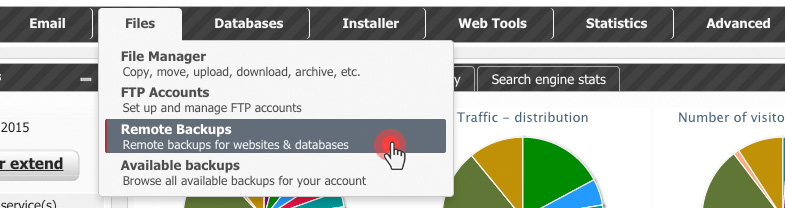
Then click on the Add Google Drive Account button in the top right corner:

The Hepsia Backup Application will ask for permission. Click on the Accept button to proceed:
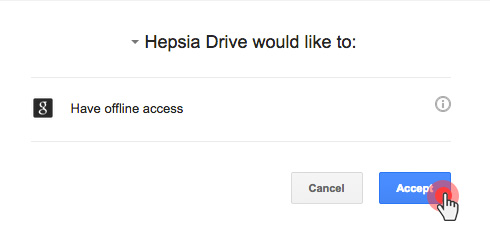
Now your hosting account and your Google Drive profile are connected. You’ll also get an email notification from Google to confirm that.
You can back up 3 types of data, which are divided into columns, including hostnames (this means the entire content on your sites apart from your databases), MySQL databases and PgSQL databases:
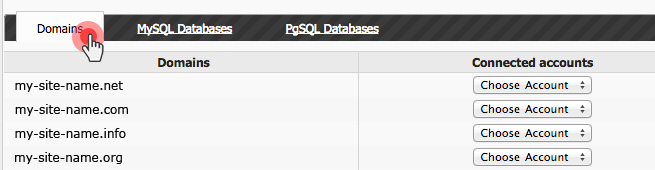
Select the host that you want to activate backups for and then select the Google account that you want to use from the Connected Accounts dropdown menu:
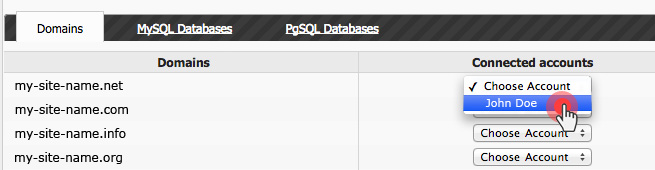
After that, you’ll need to select the period within which the backup will be generated. You can choose between 3 and 14 backups. Our backup script will run every other day, generating a full backup of your files:
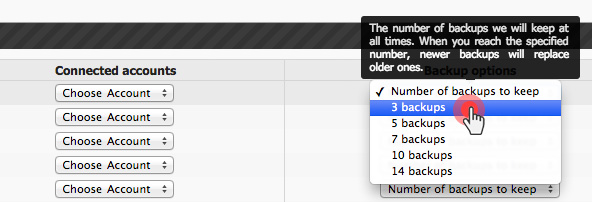
For instance, if you choose 3 backups, the script will create 3 full backups from the last 6 days (a backup every other day).
The moment you select the backup period, the backup process will be started.
In the root folder of your Google Drive account, you can see the HepsiaBackups folder that has just been created under the Apps folder:

When the hostname backup generation process starts, you’ll see the backups organized in folders (every backup from a given day will be placed in a separate folder).

If you want to make a backup of your MySQL or PgSQL databases as well, you will need to go through the same procedure:
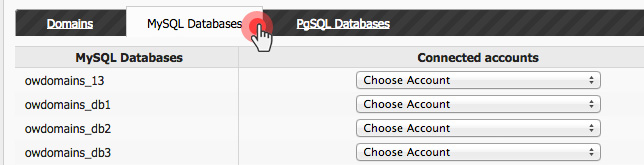
For now, the Google Drive backup service is available with our cloud hosting packages and semi-dedicated servers only. We are working on adding it to the VPS Servers using Hepsia and to our dedicated servers as well.
